1.6 View SEGY
Click the icon
(Fig.1-6-1) to pop a "Open File" dialog (Fig.1-6-2).
Step 1
Double-click the file name "vib_eg.sgy", or select "vib_eg.sgy" and press Open (Fig.1-6-3).
Note: The trace length in the SEGY file is only 900ms, there is no sample from 900-2000ms.
Step 2
Click the icon
to open a dialog as shown in Fig.1-6-4, and set "End time" as 900 ms, and set "Displaying" as 150 traces, then we get the application view as in the Fig.1-6-5.
Step 3
In the slot under the display area, click on either side of the slider, the data will move forward/backward. Or you can pull the slider to a location you like.
Step 4
Click
to move the data to the end, then click
to move the data to the start (Fig.1-6-6).
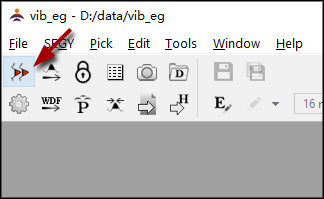
Fig.1-6-1 The icon "View SEGY" on the toolbar
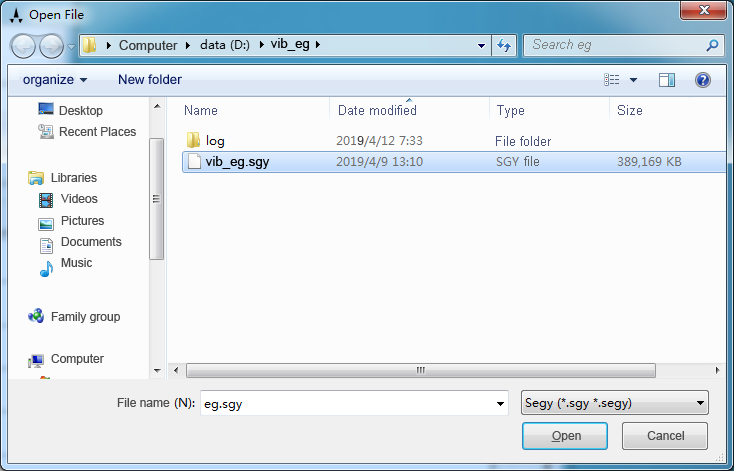
Fig.1-6-2 Select the SEGY file
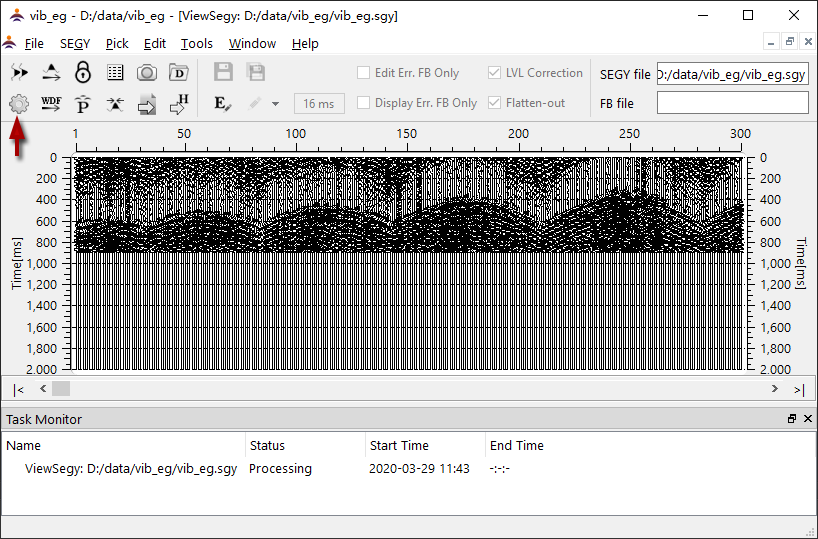
Fig.1-6-3 The display of SEGY data
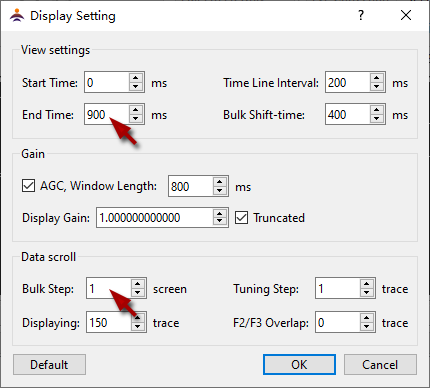
Fig.1-6-4 The dialog of display setting
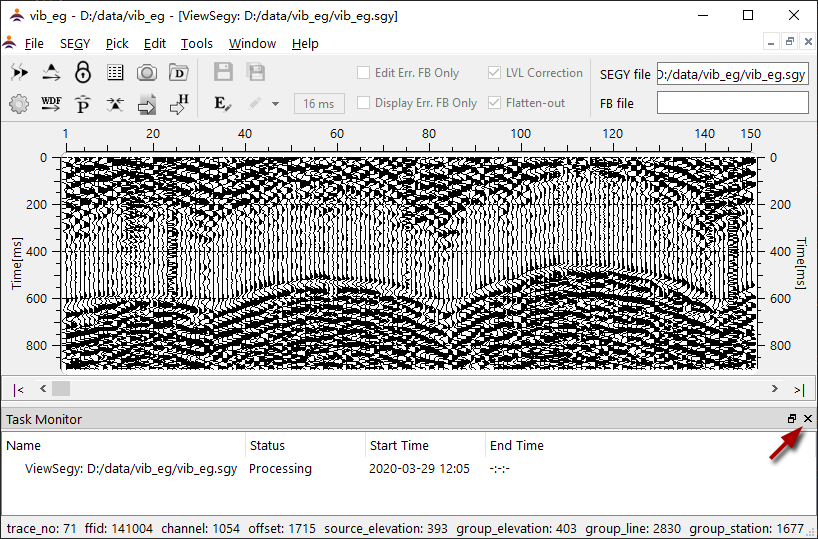
Fig.1-6-5 After setting display
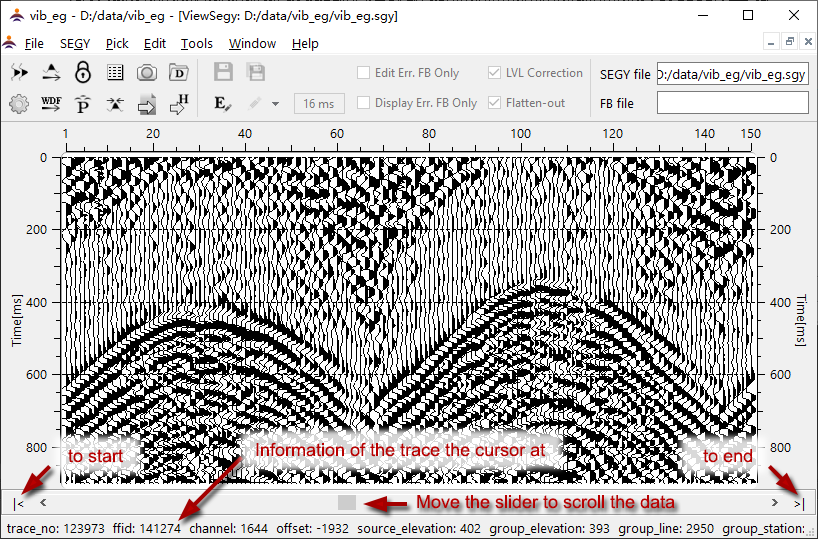
Fig.1-6-6 Manipulate the data display