1.10 Calibrate CFB
Step 1
As shown in Fig.1-10-1, select the menu "Pick->Calibrate CFB", or click the icon
to open the dialog as Fig.1-10-2. Add the CFB file "vib_eg_Encrypted.sgy_8ms_1byte_n.cfb" to the "CFB Files" list(Fig.1-10-3).
Step 2
Click "OK" to start the job, from which the information is output as shown in Fig.1-10-4. The file "vib_eg_Encrypted.sgy_8ms_1byte_n.cal" will be created.

Fig.1-10-1 The menu of "Calibrate CFB"
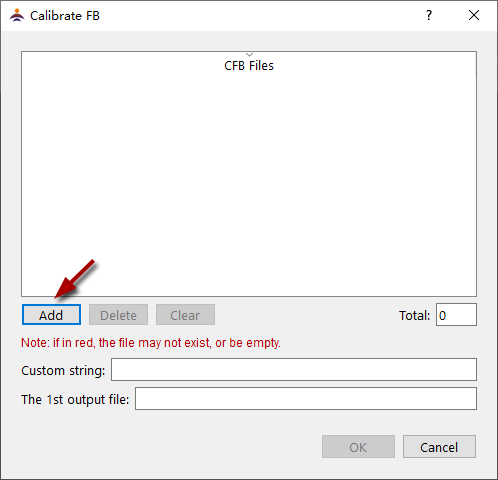
Fig.1-10-2 The dialog of "Calibrate CFB"

Fig.1-10-3 Add the CFB file to be calibrated
Note:if the CFB filename is in red, the segy file from which the WDF file was transformed may not exist in the same directory as the CFB file! As shown in Fig.1.10-3, the segy file is "D:/data/vib_eg/vib_eg_Encrypted.sgy", which will be used to calibrate the CFB file by default.
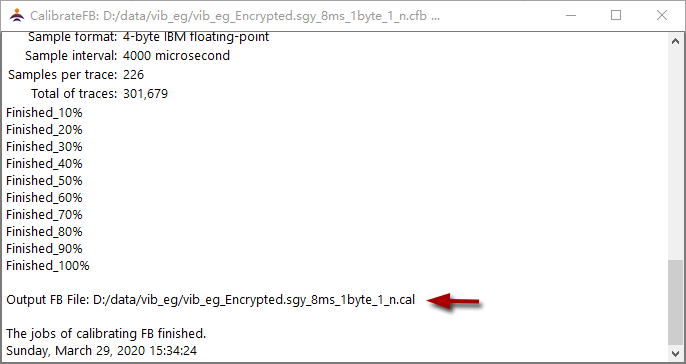
Fig.1-10-4 The job information of CFB calibration